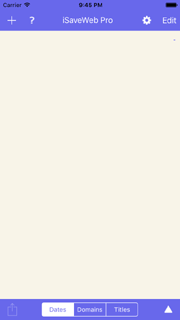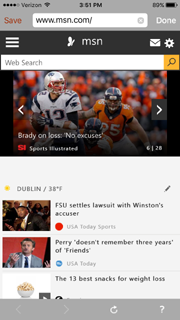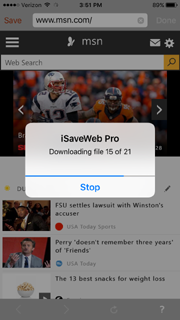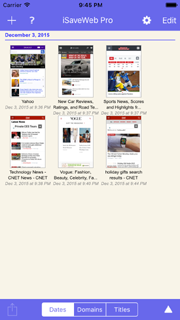Saving website page
When you run iSaveWeb for the first time, the program will show this screen.
Press this button
 in upper right corner of the screen.
in upper right corner of the screen.